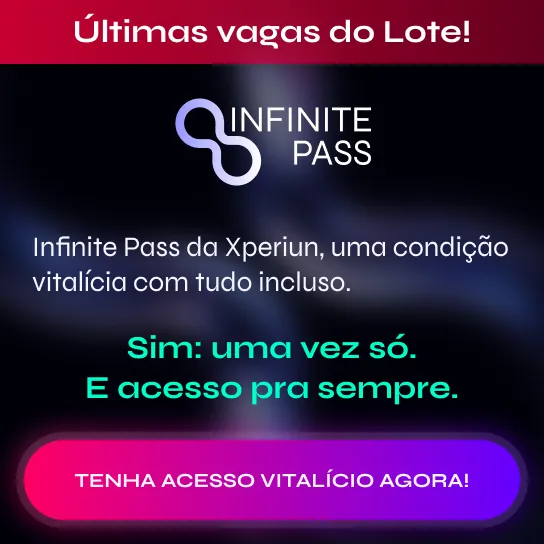Hello guys, how are you??
Today we are going to talk about all types of Power BI licensing! Subject of Live #8, that both who works and who wants to implement Power BI in the company asks me a lot.
Before we start, I would like to make some points:
- All videos and material from the Live of the week will be available for l days on the site (link: https://powerbiexperience.com/ultima-live/). The oldest Lives are exclusive for my students of the Complete Course.
- About Live #7 (incremental refresh) since it was such a nice subject, I recorded a video in English and I will leave available on my Youtube channel! Go watch and support me with your like, because it was a very difficult content to produce.
Well, back to the topic Power BI Plans! The rules are relatively simple. However, there are some variations and this is what makes it harder to decide which plan to have in the company. There are 2 types of licenses:
- Per-user licenses: Free e Pro
- Multi-user license: it is not related to the user, but with capacity and type of sharing which are: Embedded A, Premium EM and Premium P
There is no such thing as Premium user nor Embedded! Both terms are related to capacity and processing limits.
When you hire a large scale license, it is like if you’d hired a dedicated Microsoft server where you would have extras benefits.
So, to explain the licensing in a structure way, I will divide it as follows:
- Power BI Pro
- Multi-user license
- Contracting model
- Q&A
| Important: I am not taking into consideration the open link publishing (public) in the scenarios and options mentioned in the text. |
Power BI Pro
The first pricing I will explain is the Pro users, who are users that can develop reports and view in a safe way in the Power BI Portal ( PBI Service/Online)
Values:
- Power BI Pro: $ 9,99/month per user: used for sharing and for viewing in a safe way!
Let’s set up scenarios for teams with Pro users
Scenario 1:
Internal company sharing: 10 users to develop and publish + 30 viewing users.
Based on what we said, how many Pro users would be necessary in this scenario?
Answer: 40 pro users!
The total amount would be: 40 (users) x $ 9,99/month = $ 399,60/month
In other words, the amount depends on the number of company users! Let’s imagine another scenario:
Scenario 2:
Internal company sharing:: 10 users to develop and publish + 90 viewing users.
Based on what we said, how many Pro users would be necessary in this scenario?
Answer: 100 pro users!
The total amount would be: 100 (users) x $ 9,99/month= $ 999,00/month
| Tip: The rates mentioned in the text refer to the date of publication of the article, to check the updated rates access the link: https://powerbi.microsoft.com/pt-br/pricing/ |
| Important: In the above scenarios we assume a correct administration in which each individual has an access account. |
In scenario 2, it became more expensive, right? Would you have another option? The answer is yes. In these cases is where it gets more complicated to evaluate which option to use.
Multi-user Plans
Prices and comparison table
Let’s see the prices for multi-user plans:
- Embedded (purchased from Azure) – A1 – $735/month (data of publication)
- Premium EM (purchased from Office 365): EM1 – $625,00/month (data of publication)
- Premium P (purchased from Office 365): P1 – $ 4.995,00/month (data of publication)
The great advantage of these multi-user plans is to enable Free users to view the published reports. Thus, it is necessary to hire the Pro Plan only for those who develop/publish. Besides the price difference between the plans, the visualization platform is also different!
The Premium platform is the tool that is being the most developed by Microsoft for enterprise.
The focus here will be the financial analysis of licenses! Discarding other types of processing advantages and disadvantages.
| Tip: If you want to know more technical details of the Premium user, please access the link: https://docs.microsoft.com/pt-br/power-bi/admin/service-premium-what-is |
To understand how to compare each plan, create a chart with the total cost. This way, it is easier to compare values. The chart will be composed with the following columns:
- Plan: is the type of the plan analyzed in each line
- Cost: is the license cost (fixed)
- Dev users: are the developer users
- View users: are the users that will visualize the reports
- Total cost: is the utilisation cost of each plan, for the number of dev user and certain view users
- Sharing: sharing location with view users
The total cost for each plan is:
Power BI Pro:
Total Cost = (Dev users + View users) * Cost [Pro license]
Azure A1:
Total Cost = (Dev users * Cost[Pro license]) + Cost [Azure A1 License]
Premium EM1:
Total Cost = (Dev users * Cost [Pro license]) + Cost [Premium EM1 License]
Premium P1
Total Cost = (Dev users * Cost [Pro license]) + Cost [Premium P1 License]

Picture 1: Comparison table
I believe this simplified the financial comparison. Did you understand? If you didn’t, leave your doubt in the comments below!
Types of sharing and visualization
Beside the prices, there is a difference on the visualisation mode in each plan (last column of the table). Below I made a list where the report can be shared with who will visualize:
Power BI Pro: the report is published on Power BI Online, and you can share it with the viewer (viewer Pro). Examples: by email, via app, on the shared tab with me on Power BI Portal.
Azure A1: the report is incorporated (embedded) in an external software/application. Examples: portal/system/external company software.
EM1: the report is incorporated (embedded) in an internal software/application. Examples: SharePoint, Intranet, internal company software
P1: the report is published in Power BI Online, and you can share with the viewers. Examples: by email, via app, shared with me from Power BI Portal.
Features
This section, I have separated the details and features of each plan:
Plan A1:
- you purchase from Azure
- you can customize the application with your brand
- visualization users do not need the Power BI license, and the resource makes the access control
- a good developer is needed because it involves programming (API calls and access control)
- paid per hour of active resource (remember active is different from used, if you left powered on and didn’t use, you have to pay either way)
Plan EM1:
- you purchase from Office 365
- monthly or annual contract
- can incorporate (embed) in an internal application or SharePoint
- visualization users can have the Free license
- free user cannot view the content in the Power BI Portal, only in the application where it was embedded
- access control by Office 365
Plan P1:
- you purchase from Office 365
- monthly or annual contract
- can incorporate (embed) in an internal application or SharePoint
- visualization users can have the Free license
- users can view the content in the Power BI Portal
- access control by Office 365
The main difference between P and EM is that in P visualization users can see what was shared in the Power BI Portal.
Where to purchase?
This is another very common doubt, that I have already explained in the Features topic. Here I will show on Office 365 and Azure website where to find the plans.
For the EM and P plan all the license and user management is done in the Office 365 portal. And comes the question, “Do I need an Office 365 license to have access to the portal? No! You need a user to have access to this area of the portal. Let’s go to the admin area in the Office 365 portal:
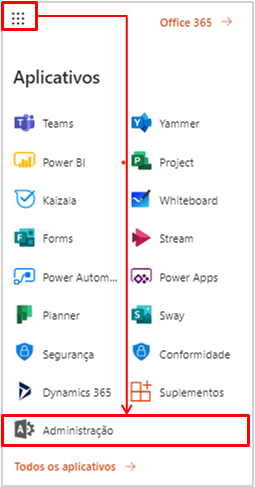
Figure 2: Acess to Office 365 admin area
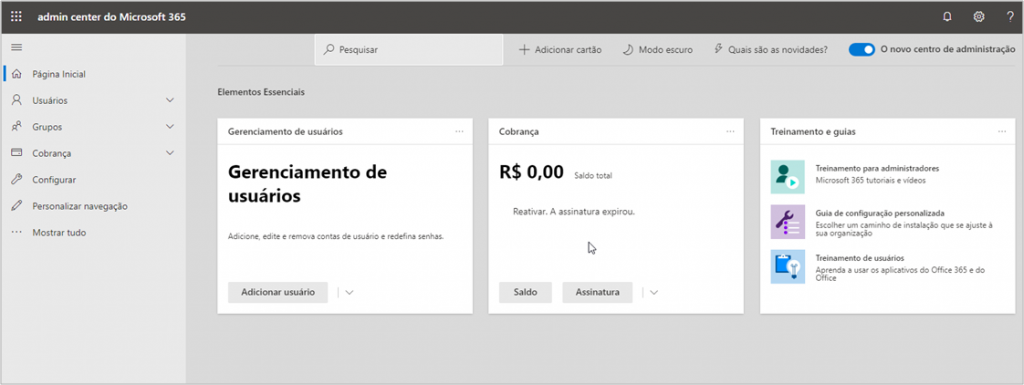
Figure 3: Office 365 admin area
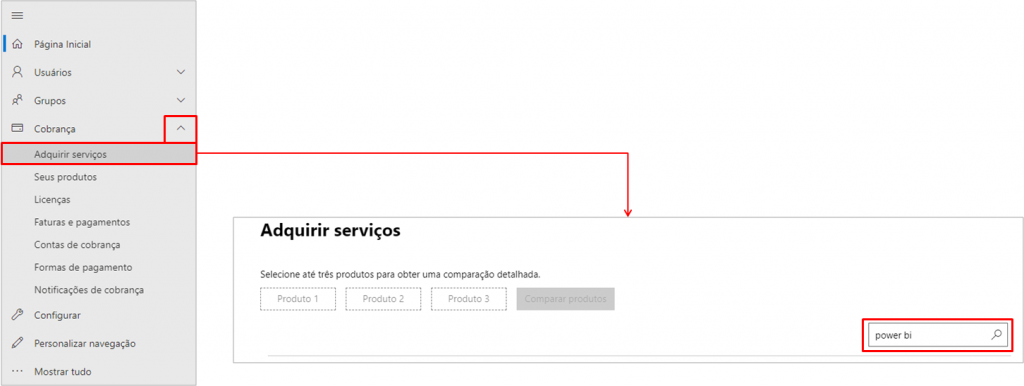
Figure 4: Power BI Service Search
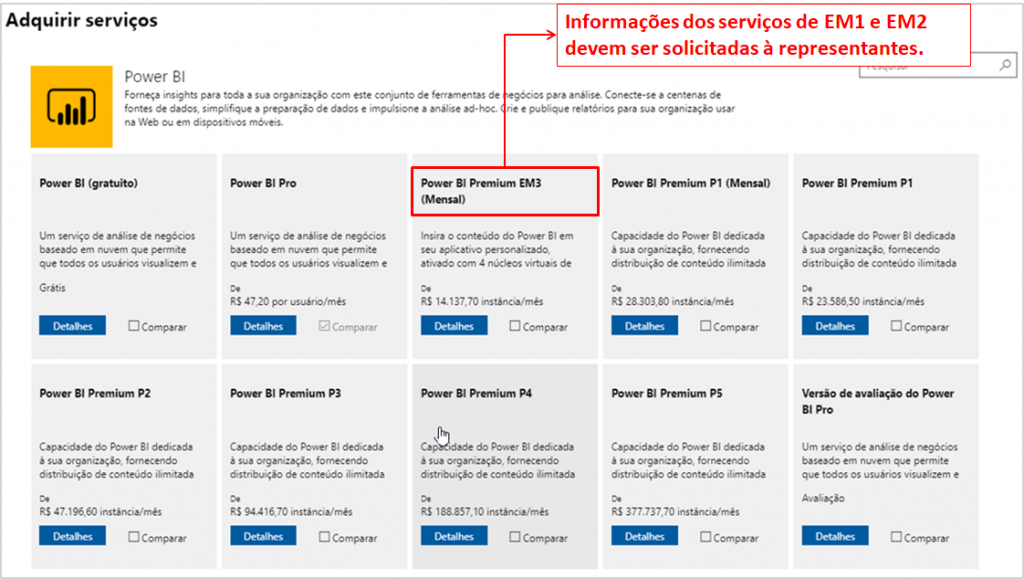
Figure 5: Service Shelf
Stages 1. In "Inicializador de aplicativos" on the Office 365 home page and click on "Administração" 2. Em "Cobrança" click on "Adquirir serviços" and search "power bi" 3. Viewing the Power BI Services Shelf
Information from EM1 and EM2 services should be requested to representatives.
There are several types of plan P. And the question “When to purchase P2, P3, P4 and P5 instead of P1?!” When you have a large number of users viewing and the connection starts getting congested.
For Plan A (Embedded) all the license and user management is done at the Azure portal. Let’s go to the Azure portal to see the management and creation area of this resource:
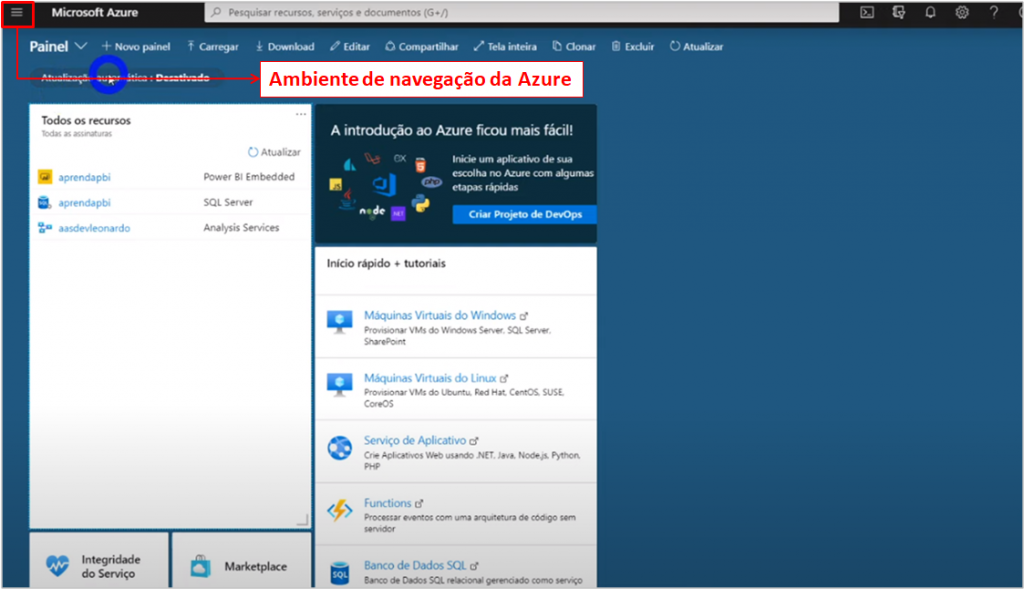
Figure 6: Azure Platform
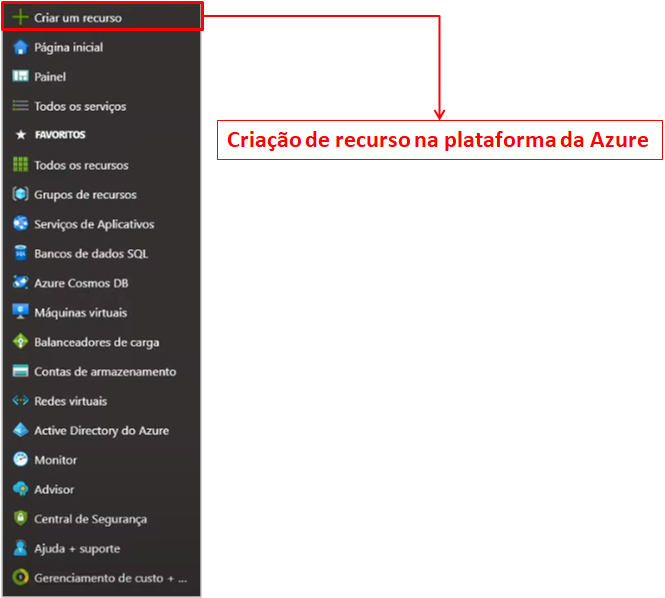
Figure 7: Resource creation
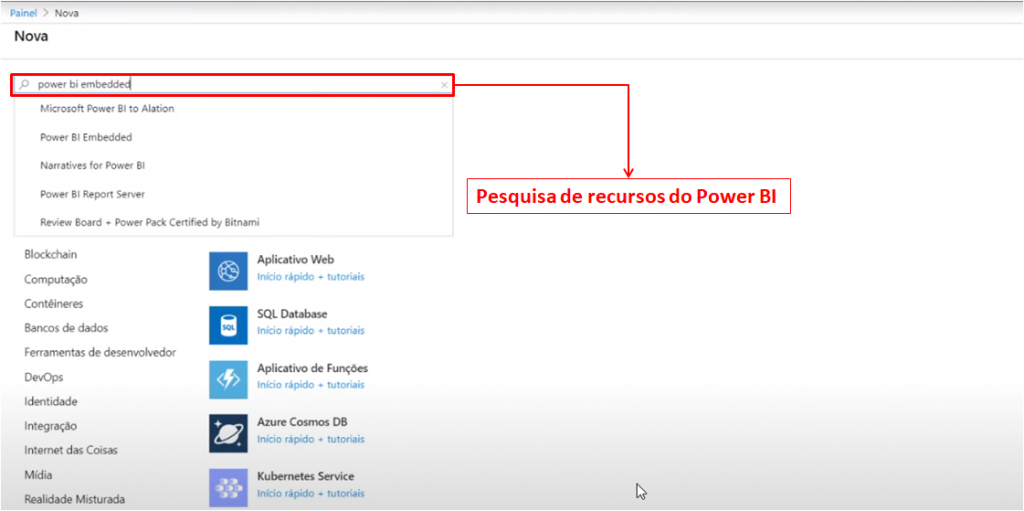
Figure 8: Power BI Resource Search
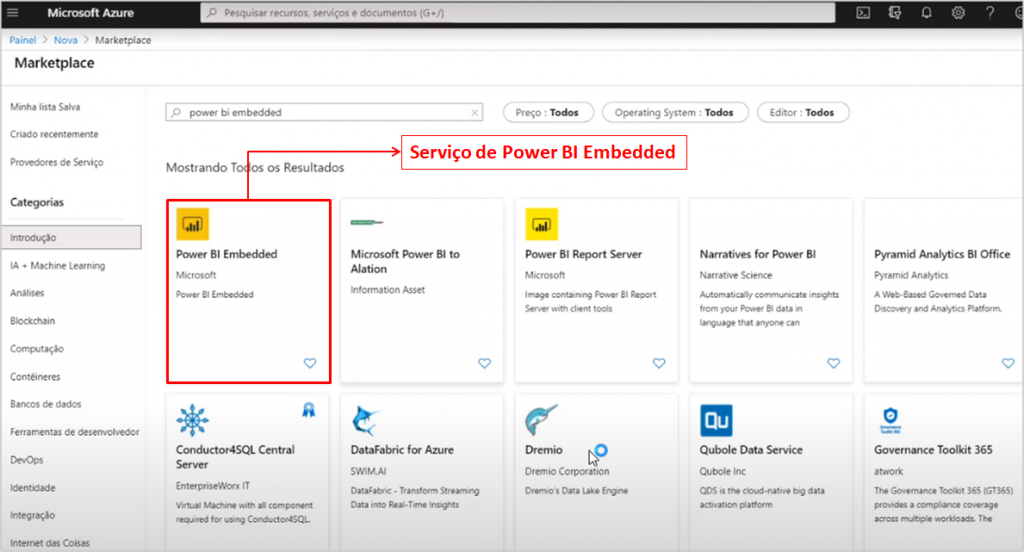
Figure 9: Service Shelf
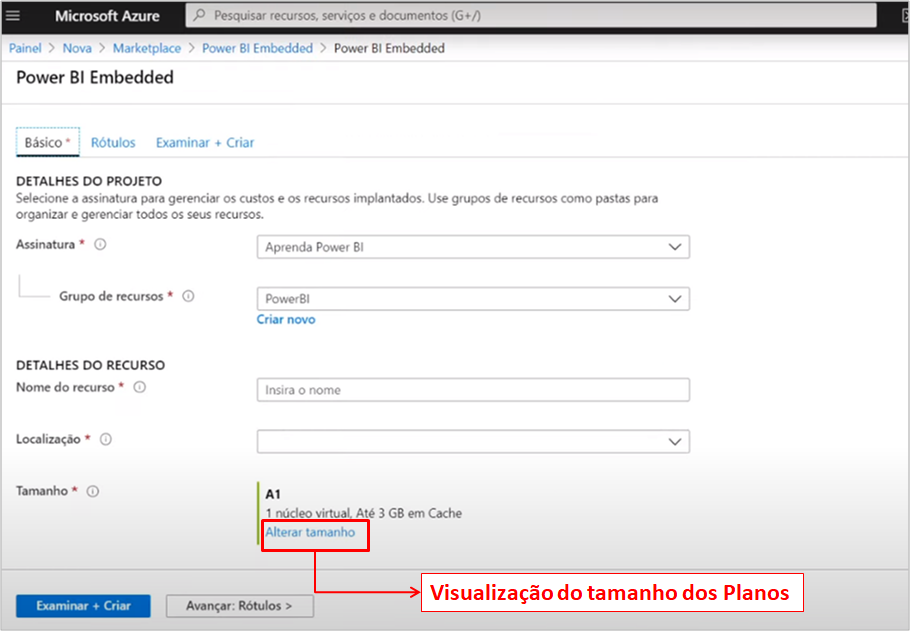
Figure 10: Selection of resource details
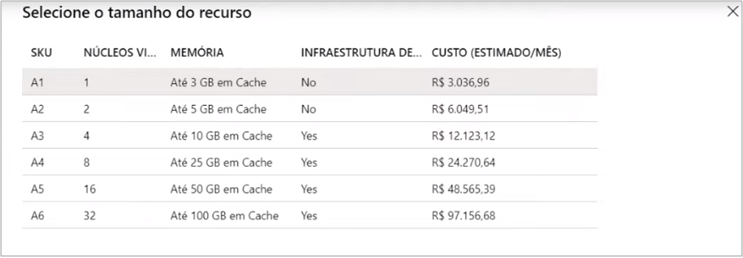
Figure 11: Resource Size Chart
Sstages 1. On the Azure Platform Home Page click on "Navegação" and select "Criar recurso" 2. Search "power bi embedded" 3. Select Power Bi Embedded 4. Click on "Alterar tamanho" to view options
Resource simulation A1
Let’s simulate enabling the Power BI Embedded resource at Azure and activate this service for a workspace on Power BI Online:
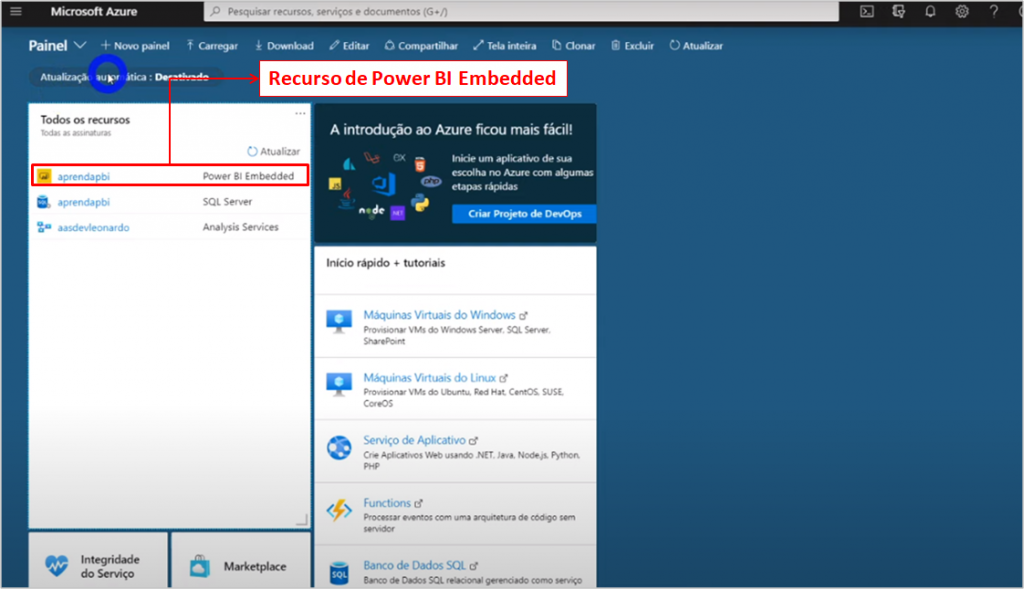
Figure 12: Embedded Power BI Resource in Azure Platform
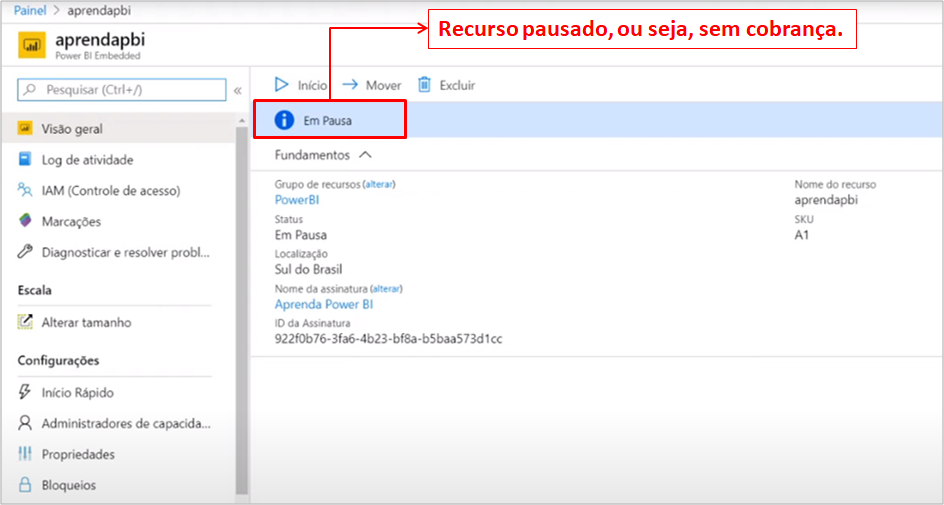
Figure 13: Sample of an Embedded A1 Power BI License
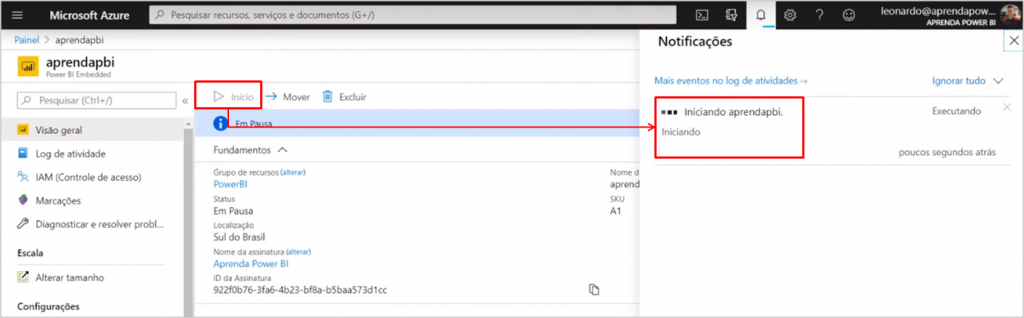
Figure 14: Enabling Azure resource platform
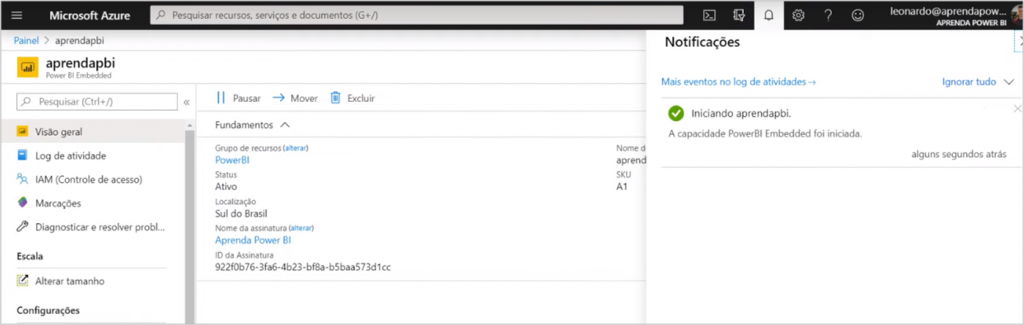
Figure 15: Enabled resource
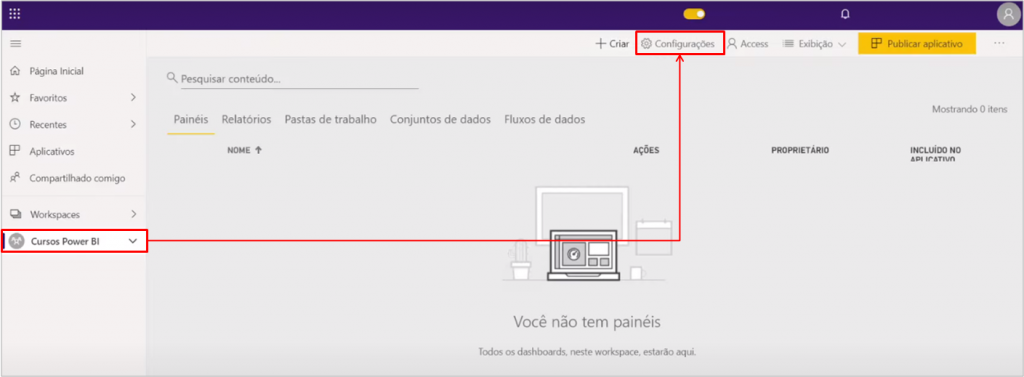
Figure 16: Setting up Workspace in Power BI Online
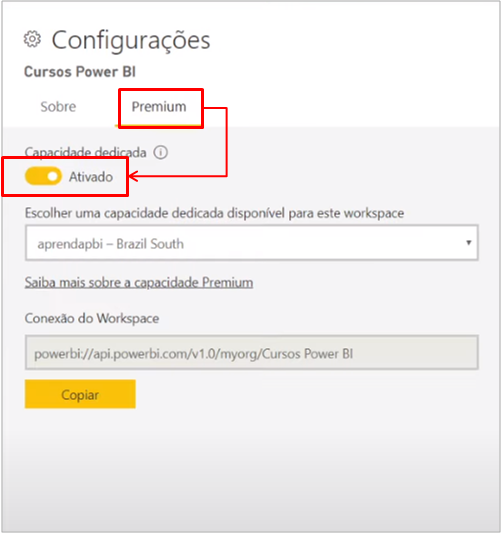
Figure 17: Enabling Premium Capacity
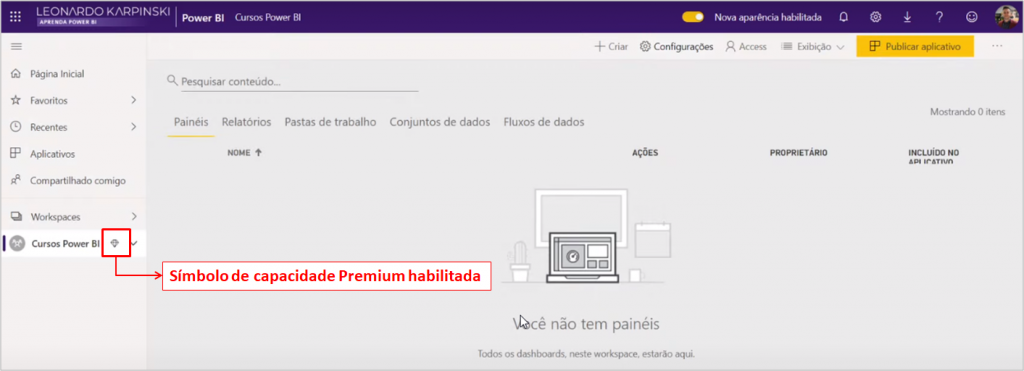
Figure 18: Premium Capacity Symbol
Stages 1. On the Home Page select the Power BI Embedded resource that will be enabled 2. Start resource 3. In the Power BI Online platform select the desired workspace 4. Click on "Configurações" → Click on "Premium" → Activate the dedicated capability → Select the Premium service for that workspace 5. View enabled capacity symbol next to workspace name
This diamond symbol means that the workspace is premium enabled (no matter if it is A, EM or P).
Through API calls, you can use reports from this workspace and embed them in an external environment where other users can view them. This plan is very useful for a software company that provides its reports, for example.
To update the data set you need to ensure that the Premium feature is active, otherwise you can only update by disabling the dedicated workspace capability.
Q&A
“Leonardo, what kind of license do you use in consulting?” – Anderson Nunes
It depends! You must evaluate how the client will want to visualize. Let’s imagine some cases:
1. For example, if the client already has Office 365 it is natural that he wants to visualize it in the Power BI Portal. In this case, the consultant has a user in the client’s environment and publishes it in his workspace. If he has more than 500 viewing users he would have to pay $5,000.00/month of Pro. Thus, it would be more worthwhile to have the Premium license.
2. If the client accepts that users visualize in SharePoint, the EM plan is satisfactory. So, you have to do the math and see what gets cheaper:
EM : Total cost = (Dev users * Cost [Pro license] + Cost [Premium EM1 license])
Pro License for all users: Total cost = (Dev users + View users) * Cost [Pro license])
3. If you or the customer has an external application from about 50 users it is more in account to use plan A1, just have to do the math!
4. The client doesn’t the license, nor create user for the viewers. So, you as a consultant publish on your domain and create users for your client viewers. (client_xpto@yourdomain.com.br)
“In the EM plan, the SharePoint viewer needs an Office 365 account?” – Ricardo Neves
No! Only the Free Power BI license.
“What is the proportion of Devs users for viewing users? Do I have to have 10 devs for 30 viewers??” – Ricardo Neves
This isn’t an easy question. Only with routine you will be able to understand, because it depends on the optimization of your model (size). There is no exact science.
“If Power BI Embedded is on hold to save money, do we miss the scheduled updates?” – Jonathan de Souza
Yes, you can only update when the feature is turned on or if you disable the Premium option of workspace for this update.
“What is the difference between embedding with the Pro account and embedding with the embedded license?” – Antonio Serafim
Pro License = public link
Embedded license = secure link (user control)
”Do I have to have a corporate account to create an account in the Office 365 admin center?” – José Cendrette
Yes, you need a corporate domain (there are several places to acquire domains). This is because you need to register the authentication in DNS.
“What do you suggest for a company that has 3 developers and 40 viewers” – Marcelo Ferreira
Well, let’s see?
Plan Pro:
Total cost = (Dev users + View users) * Cost [license Pro]
Total cost = (3 + 40) * 9.99 = $429.57
Azure A1:
Total cost = (Dev users * Cost [license Pro]) + Cost [license Azure A1]
Total cost = (3 + 9.99) + 735.00 = $764.97
Premium EM1:
Total cost = (Dev users * Cost [Pro license]) + Cost [Premium EM1 license]
Total cost = (3 + 9.99) + 625.00 = $654.97
Premium P1:
Total cost = (Dev users * Cost [Pro license]) + Cost [Premium P1 license]
Total cost = (3 + 9.99) + 4995.00 = $5024.97
In this case ( considering that the A1 resource was not interrupted), the Pro is more worth it. Normally, up to 50-60 users the Pro is more advantageous.
“Can you explain why there is no way to know this issue of optimizing plans and capabilities… can you detail it better??” – Sheldon Liberato
The main differential is the RAM (memory) between each one of them. For example, open a Power BI Desktop file, and then the “Gerenciador de Tarefas” to know the memory used to execute that report.Can you imagine this on the network for each user doing the visualization? That will be the amount of processing required. This should be less than the contracted capacity of your plan. Once you do this, think also of rush times (report update, applied filters, navigation between pages).
“What do you indicate for 3 developers, about 100 viewers, to publish on an intranet? We could only activate during business hours” – Rafael Nunes Fontoura
Hey, let’s do the math?
Plan Pro:
Total cost = (Dev users + View users) * Cost [Pro license]
Total cost = (3 + 100) * 9.99 = $1,028.57
Azure A1:
Total cost = (Dev users * Cost [license Pro]) + Cost [license Azure A1]
Total cost = (3 + 9.99) + 735.00 = $764.97
Premium EM1:
Total cost = (Dev users * Cost [Pro license]) + Cost [Premium EM1 license]
Total cost = (3 + 9.99) + 625.00 = $654.97
Premium P1:
Total cost = (Dev users * Cost [Pro license]) + Cost [Premium P1 license]
Total cost = (3 + 9.99) + 4995.00 = $5024.97
Financially we already have the information. However, return to the analysis of visualization type that you will make available (via Power BI portal, SharePoint, External Portal) and if you will interrupt the resource. Whenever option A1 is more financially viable than EM1, remember that for this resource you need a good developer to share and it’s not that simple.
“Leonardo, I still have a lot of doubts about pricing the Power BI projects. Could you give a light upon the subject?” – Eduardo Xavier
The main thing is to get the project requirements mapping right (What is the source of the data? Which dashboards do you want to view? Which KPIs? What types of sharing?). This is not an exact science and sincerely is complex and needs experience. I share some details in my Complete Course on this topic with spreadsheets and supporting documents.
“I have a certificate in a Power BI course, but I haven’t yet been able to exercise professionally. Any tips to enter the job market? I have no “direction”..” – Neto
First tip: study and qualify yourself
Second tip: create a portfolio, so you can demonstrate to companies that you can solve their problems. “Ah, but I need experience, since I’ m not in the business”. So, there are several options, such as: make projects of NGOs / friends or even companies without cost to disclose later.
Well, guys, that was the content of our Live#8 ! I hope you have clarified the doubt of many people about the plans and that you have learned how to compare them and how to purchase.
If you have any questions or have a suggestion for a theme for the next Live leave us the comments.
Cheers,
Leonardo.